Lets try creating first mapping from scratch.
We will create a mapping to calculate max salary of employees by department.
Before starting lets see how power center designer looks like and what are the options available.
To create a mapping we need Source and Target. We need to import the source to our designer through source analyzer and Target through target analyzer.
Lets see how to do this
click on source analyzer and select import from database.
To add a new connection follow these steps,
After creating connection you can import source table from database as below,
You need to follow the same steps to import target table also,from target analyzer.
Now click on mapping Designer.To start creating our first Mapping.
In the sources you can see the source table you imported.
In the Target you can see the target table you imported.
Now go to mappings tab and click Create.
Now you can see source table with source analyzer and target table.Drag source table and Target table to mapping designer
Now select aggregator transformation from transformation list.
select all the ports from source analyzer and drag them to aggregator transformation.
Now your mapping looks something like this,
Now double click on the aggregator transformation.A window will open.In that select ports tab.
As we need to select max salary by Department.we need to group it by Department.So check Department.
Also you need to create a port to calculate Max salary.
Now join all the port from aggregator to target. Your mapping now looks as below,
Validate your mapping by selecting the mapping tab and choose validate.
So you are done with your mapping now you need to create workflow to run it.
So lets create a workflow,
Before that follow these steps to create Relational connections,
Then Create workflow as below and Run it.
We will create a mapping to calculate max salary of employees by department.
Before starting lets see how power center designer looks like and what are the options available.
To create a mapping we need Source and Target. We need to import the source to our designer through source analyzer and Target through target analyzer.
Lets see how to do this
click on source analyzer and select import from database.
To add a new connection follow these steps,
After creating connection you can import source table from database as below,
You need to follow the same steps to import target table also,from target analyzer.
Now click on mapping Designer.To start creating our first Mapping.
In the sources you can see the source table you imported.
In the Target you can see the target table you imported.
Now go to mappings tab and click Create.
Now select aggregator transformation from transformation list.
select all the ports from source analyzer and drag them to aggregator transformation.
Now your mapping looks something like this,
Now double click on the aggregator transformation.A window will open.In that select ports tab.
As we need to select max salary by Department.we need to group it by Department.So check Department.
Also you need to create a port to calculate Max salary.
Now join all the port from aggregator to target. Your mapping now looks as below,
Validate your mapping by selecting the mapping tab and choose validate.
So you are done with your mapping now you need to create workflow to run it.
So lets create a workflow,
Before that follow these steps to create Relational connections,
Then Create workflow as below and Run it.
so we are done with our first mapping.Now see in data base the populated data.
You Can Download Mapping and Scripts.
In Our Next Post we will see how to use Workflow Monitor and How to see Session log and rectify the errors.






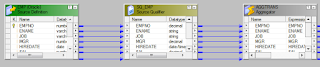








ReplyDeleteI have read your blog, it was good to read & I am getting some useful info's through your blog keep sharing... Informatica is an ETL tools helps to transform your old business leads into new vision. Learn informatica training in Chennai from corporate professionals with very good experience in informatica tool.
Regards,
Informatica training in chennai|Best Informatica Training In Chennai
This comment has been removed by the author.
ReplyDeleteThis comment has been removed by the author.
ReplyDeleteInformatica is a bi company which offers data integration. Informatica helps to increase your business you can get more information in informatica Online Training
ReplyDeleteThis comment has been removed by the author.
ReplyDeleteInformative blog post, I visited ever. Keep it up! Thank you.
ReplyDelete
ReplyDeleteNice Blog, When i was read this blog i learnt new things & its truly have well stuff related to developing technology, Thank you for sharing this blog.
iPhone app training course in bangalore
iPhone job oriented course in bangalore
Best iphone training institute bangalore
iOS course fee in bangalore
Thanks for your blog. Really informative post. I hope i will find more interesting blog from you. I also like to share something interesting
ReplyDeleteinformatica Training in Bangalore
informatica Training in BTM
Amazon web services training in bangalore
devops training institutes in bangalore
data science classroom training in bangalore
tableau training in bangalore marathahalli
Thank you so much for putting up such a descriptive and informative post about Informatica and some of its very crucial elements.
ReplyDeleteInformatica Read JSON
This is the exact information I am been searching for, Thanks for sharing the required infos with the clear update and required points. To appreciate this I like to share some useful information.Informatica Training in Bangalore
ReplyDeletenice post.SAP Bods training
ReplyDeleteSAP QM training
oracle soa training
oracle dba training
aws training
https://saglamproxy.com
ReplyDeletemetin2 proxy
proxy satın al
knight online proxy
mobil proxy satın al
PPJKJ
https://bayanlarsitesi.com/
ReplyDeleteAltınşehir
Karaköy
Alemdağ
Gürpınar
Q5YB
sakarya
ReplyDeleteelazığ
sinop
siirt
van
UG5N
whatsapp görüntülü show
ReplyDeleteücretli.show
CLFF
Mersin Lojistik
ReplyDeleteAmasya Lojistik
Kayseri Lojistik
Kırklareli Lojistik
Erzurum Lojistik
4WEP6W
6181D
ReplyDeleteOsmaniye Evden Eve Nakliyat
Muş Lojistik
Bilecik Lojistik
Niğde Parça Eşya Taşıma
Antep Evden Eve Nakliyat
3F68B
ReplyDeleteDenizli Evden Eve Nakliyat
İzmir Evden Eve Nakliyat
Kırklareli Evden Eve Nakliyat
Burdur Evden Eve Nakliyat
Uşak Evden Eve Nakliyat
E9225
ReplyDeletegörüntülü sohbet yabancı
antalya bedava sohbet
Çankırı Rastgele Canlı Sohbet
görüntülü sohbet kızlarla
maraş sesli mobil sohbet
ücretsiz sohbet uygulamaları
karaman bedava sohbet chat odaları
Kırklareli Kadınlarla Sohbet
tekirdağ canlı sohbet uygulamaları
7BFAC
ReplyDeletetunceli sohbet chat
ağrı kadınlarla sohbet et
şırnak mobil sohbet et
Trabzon Mobil Sohbet Sitesi
Artvin Mobil Sohbet Odaları
karabük kadınlarla sohbet
zonguldak mobil sohbet siteleri
Samsun Seslı Sohbet Sıtelerı
Erzincan Görüntülü Sohbet Ücretsiz
80E33
ReplyDeleteCaw Coin Hangi Borsada
Binance Borsası Güvenilir mi
Spotify Takipçi Satın Al
Youtube İzlenme Satın Al
Bee Coin Hangi Borsada
Binance Hesap Açma
Ön Satış Coin Nasıl Alınır
Loop Network Coin Hangi Borsada
Görüntülü Sohbet
0ECBD
ReplyDeletepancakeswap
avax
aave
poocoin
dcent
sushi
shiba
safepal
layerzero
700EE9E2BA
ReplyDeletekameralı şov
A13296CAE0
ReplyDeleteinstagram takipçi
6659D09E3D
ReplyDeletetürk takipçi satın al